Clearing Cache: Mozilla Firefox
There are a couple of ways to clear the cache in Firefox.
Clear the cache:
1. Click the menu button and select Options.![]()

2. Select the Privacy & Security panel then scroll down to the Cookies and Site Data
section and select Clear Data.
3. Check the boxes for 'Cookies and Site Data' and 'Cached Web Content' then click Clear.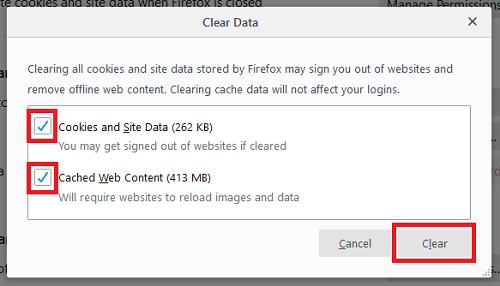
4. You may need to refresh your page.
Clear the History:
Click anywhere in Firefox to make sure it is the active application then use the keyboard
shortcut CTRL + SHIFT + DEL and skip to step 3, or follow the steps below:
1. Click the Library button.
2. Click History and then Clear Recent History.

3. Change the 'Time range to clear' to 'Everything.' In the History section, check the
boxes for Cookies and Cache.
4. Click 'Clear Now' to delete the data you have selected.
5. You may now need to refresh your page.