Clearing Cache: Google Chrome
1. Click anywhere in Chrome to make sure it is the active application then use the keyboard shortcut CTRL + SHIFT + DEL and skip to step 4, or follow the steps below:Click on the customize icon
2. Expand the 'More Tools' options
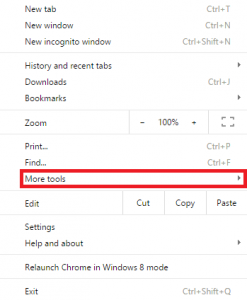
3. Click 'Clear browsing data…'
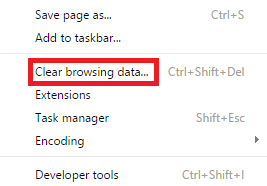
4. Change the 'Time Range' drop-down to 'All time.'
Note that this will remove all, not just Blackboard specific, data.
5. Check the boxes for 'Cookies and other site data' and 'Cached images and files'
6. Selecting 'Passwords' and 'Autofill form data' under the 'Advanced' tab may be helpful in resolving specific login issues (in most instances it is not necessary to clear this data).
7. Click on 'Clear data.'
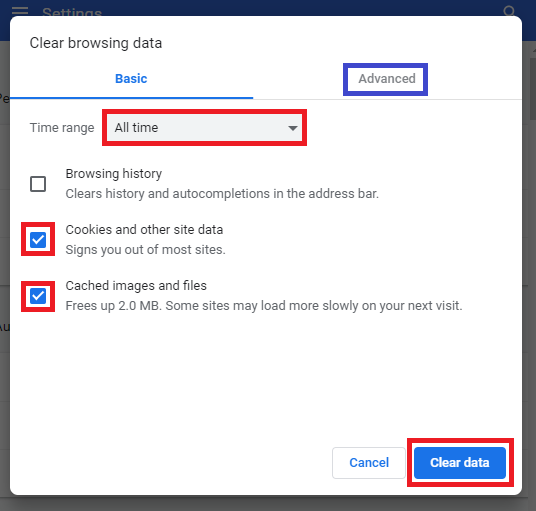
You may now need to refresh your page.